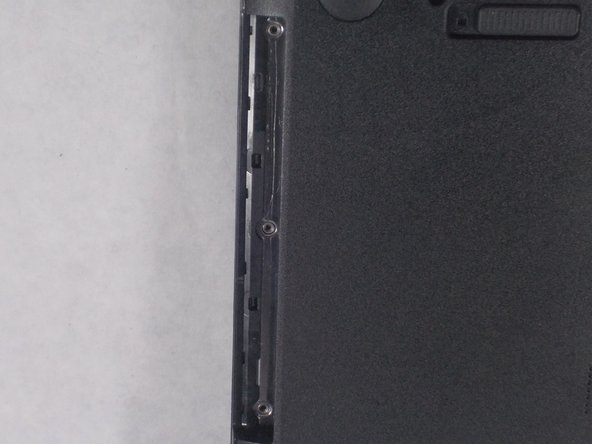你所需要的
-
-
-
Remove the twelve screws from the bottom of the laptop with the Philips #0 Screwdriver.
-
即将完成!
To reassemble your device, follow these instructions in reverse order.
结论
To reassemble your device, follow these instructions in reverse order.
2等其他人完成本指南。