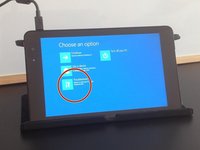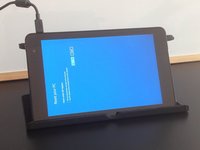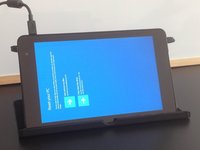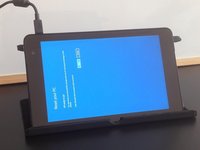简介
如果您忘记了电脑的登录密码,或者想要让您的设备焕然一新,您可以在“疑难解答”页面中对设备进行重置。
重要提示:重置将导致您设备的设置恢复到出厂状态。
访问以下链接查看操作视频(需要网络环境):
视频概述
要重新开始使用您的设备,只需按照相反顺序阅读本指南。
42等其他人完成本指南。
由衷感谢以下译者:
100%
w胡桃桃桃桃正在帮助我们修复这个世界! 您也想加入吗?
开始翻译 ›
28指南评论
thankz for help
Hi, did you know how to fix Windows tablet stuck in boot? It said that “no bootable device found “. Tablet brand and model : Vulcan Journey.
It started after I erase/format the tablet because I forgot the password.
Thanks
Hello. I have a MPMan with Win 10 installed and the touchscreen does not work anymore.
I'm going to install win 8.1 on it .... win 8.1 was out of production. thank you very much
while i am reset final step erase everything touch not in work how to fix?