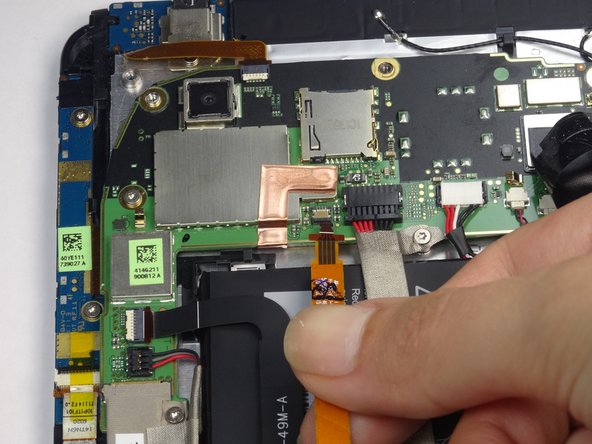简介
This repair is needed when your screen is scratched or not working properly. Be cautious of sharp metal parts in a device as they can cause bodily injury.
你所需要的
-
-
Apply pressure along the bottom of the white panel containing the camera and push upwards.
-
-
-
Remove the black protective piece of plastic by sliding it upwards.
-
Remove the two 3.5mm Torx #5 screws holding the protective plastic down on along the sides.
-
Either remove the sticker or jam the screwdriver into the screw, and remove the screw.
-
Remove the protective panel by sliding it upwards.
-
-
-
-
Remove lower flex cable and LCD flex cable. They are attached and will be removed as one piece.
-
To reassemble your device, follow these instructions in reverse order.
To reassemble your device, follow these instructions in reverse order.