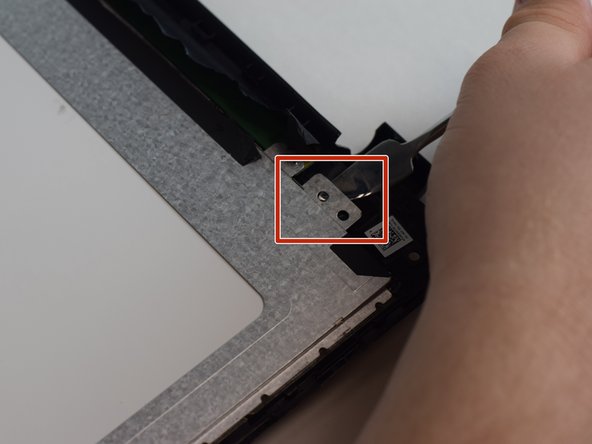简介
Use this guide to lead in the replacement of your HP TouchSmart 15 screen.
你所需要的
-
-
Acquire the metal spudger and a Precision Magnetized Driver with J1 size bit.
-
Flip your HP TouchSmart 15 over.
-
-
即将完成!
To reassemble your device, follow these instructions in reverse order.
结论
To reassemble your device, follow these instructions in reverse order.
3等其他人完成本指南。