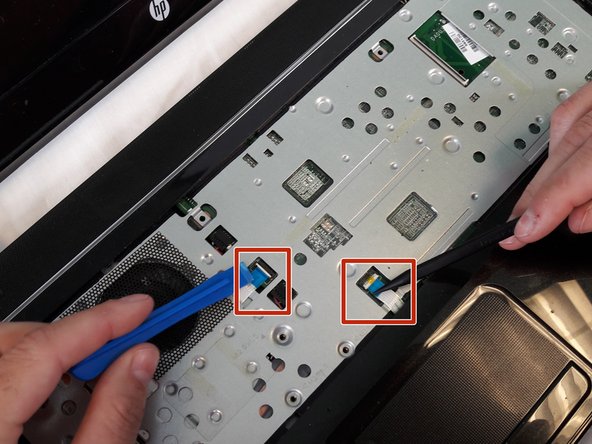简介
This guide will show you the procedure how to remove and reset your RAM on the motherboard if it has become damaged and no longer works and needs to be replaced or may have become disconnected or loose.
你所需要的
即将完成!
To reassemble your device, follow these instructions in reverse order.
结论
To reassemble your device, follow these instructions in reverse order.
2等其他人完成本指南。