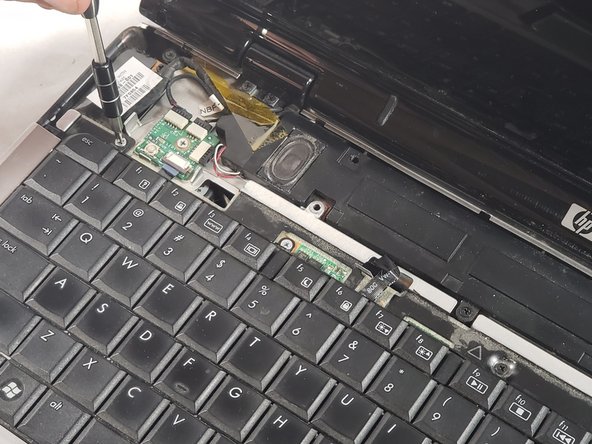简介
Keyboards are one of the most used parts to a laptop and experience their fair share of wear and tear. Before replacing this component consult our troubleshooting page to possibly diagnose and fix the problem. If your are still experiencing problems with your device's keyboard consult this repair guide to restore your device to working order. To Start this guide all you need is a Phillip's head screwdriver and a spudger tool.
你所需要的
-
-
First turn the device so that the back is facing upward.
-
There is a tab located near the top left portion of the device.
-
Push the tab and pull the battery upward to remove the battery from the device.
-
-
-
-
There are three 4mm screws located above the keyboard.
-
Remove the screws using a Philips #0 screwdriver.
-
To reassemble your device, follow these instructions in reverse order.
To reassemble your device, follow these instructions in reverse order.
另外一个人完成了本指南。