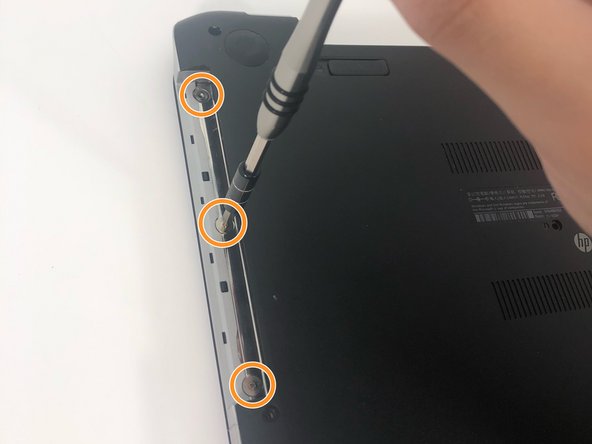简介
This guide will aid in replacement of the hard drive in an HP Pavilion 15-n232nr. The process is fairly time consuming due to keyboard removal. Screwdriver, plastic opener, metal spudger, and tweezers are the necessary tools.
你所需要的
-
-
-
Remove the ten 6 mm Phillips #1 screws.
-
Remove the three 1 mm Phillips #000 screws.
There are also 3 screws that need to be removed under the Wireless/RAM back panel.
-
To reassemble your device, follow these instructions in reverse order.
To reassemble your device, follow these instructions in reverse order.
6等其他人完成本指南。