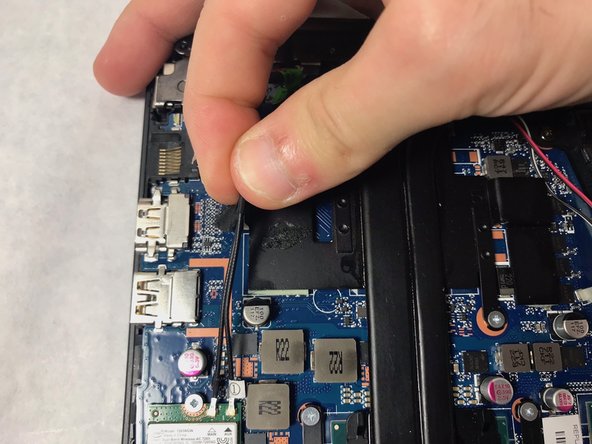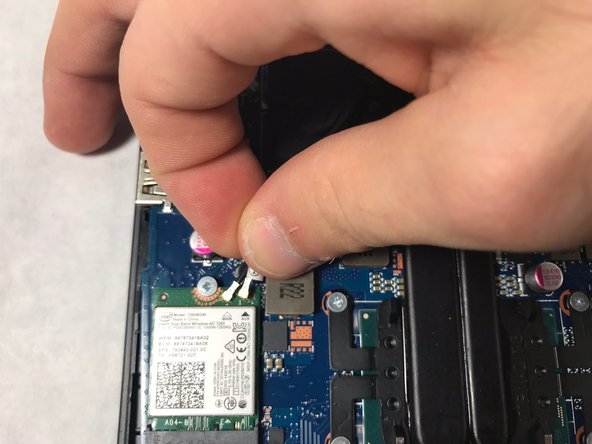简介
Did you spill coffee on your keyboard and now it is unresponsive? Well I think it is time to replace your keyboard and if you want replace it yourself you are in luck because this guide will show you how. This replacement will take you some time, approximately 40-60 minutes. With this guide totaling 31 steps which contains 5 pre-requeste guides just to get to the keyboard, we have no choice but to rate this guide hard for its difficulty. You will basically have do a complete tear down on the laptop. Like most of the HP-Omen replacement guides, you will only need two tools, the Philips #00 screwdriver and a plastic opening tool. The most important thing to remember is to organize the screws with each part. Good luck fixing!
你所需要的
-
-
The rear panel is secured by 10 screws. Using a #00 Phillips Screwdriver, remove the ten 1.2 mm screws.
-
The screwdriver should be inserted at the same angle as the screws.
-
-
-
After the battery is removed, the hard drive will be easier to access in the top right hand corner.
-
-
-
Unscrew the six 1.2 mm screws connecting the screen to the body using the #00 Phillips screwdriver head.
-
-
-
-
The two ventilation fans are secured with the system by 5 screws. Unscrew these five 1.2 mm screws using the Phillips #0 screwdriver.
-
-
-
Use the opening tool to flip the switch that holds the cable to the power button.
-
Lift the cable out of the connector
-
To reassemble your device, follow these instructions in reverse order.
To reassemble your device, follow these instructions in reverse order.
3等其他人完成本指南。
6条评论
Do you have a link to buy the replacement keyboard?
Very useful tutorial, thanks you so much.
Ata Akkaya - 回复
If you didn't buy a keyboard yet, DON'T!
I followed this guide only to learn at the end that you CANNOT replace just the keyboard (but you CAN put a new keyboard in; keep reading). I specifically bought a keyboard after seeing this guide, and when I got it all taken apart, I learned I wasted my money and time.
This guide should make a correction at the beginning saying that you need MORE than just the keyboard!!!
You can install a new keyboard, but you need to REPLACE THE ENTIRE KEYBOARD COVER as one entire unit: speaker grill, touchpad, etc.
HP routinely designs things to screw customers, and this is a perfect example of it.
The part you need is #859735-001 (red backlit) or #905118-001 (green backlit). Depending where you buy it and how long you want to wait, it'll cost you probably 50 to 100 bucks (China-sourced). There is an unlit keyboard part, IDK the number. Or, buy the HP official part for a lot more, if you can find it.
Good luck!