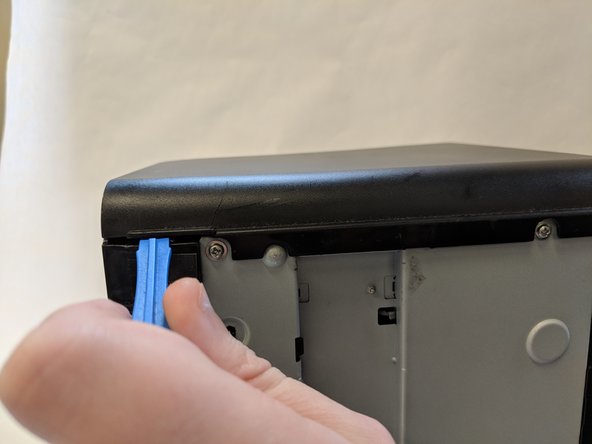简介
These steps will show how to replace the drive belt from the printer. This guide may be used if the rollers of your printer are working incorrectly. The drive belt gears are very specific in fit and position so take a good look at their locations before removing them.
你所需要的
-
-
Flip printer on it's back. Using the plastic spudger, pry off front panel. There will be two main points to focus as shown.
-
-
-
-
With a #1 Phillips screwdriver remove only the top Phillips 60mm screw.
-
With the spudger pry the side panel off. There will be four flanges to unhitch.
-
To reassemble your device, follow these instructions in reverse order.
To reassemble your device, follow these instructions in reverse order.
6等其他人完成本指南。
一条评论
the tight side panel clips make this a difficult procedure, so take care both disassembling and assembling, for example make sure the power button is aligned with the level components behind before you push to clip the front home, as misalignment can break or dislocate internal parts.