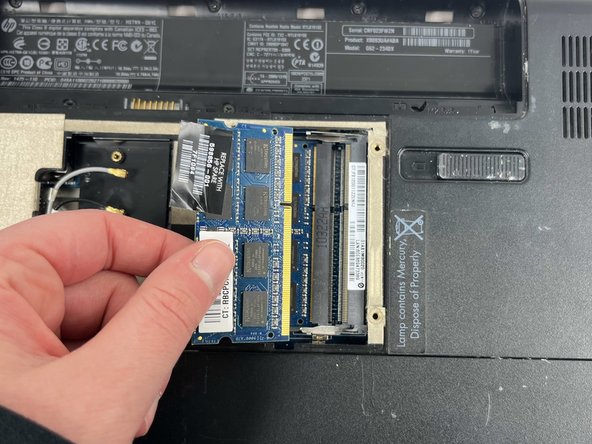简介
If your HP G62-234DX laptop's keyboard is not working, use this guide to replace the keyboard.
The keyboard on a laptop is a user input interface, meaning it allows the user to input information and functions and interact with the laptop. When one key or several do not work, it can be difficult or impossible to use the device. Keys have a limited number of keystrokes and may need to be replaced during the lifetime of your laptop.
Before you begin, turn off the laptop and unplug from the charger.
你所需要的
-
-
Place your laptop on a clean, flat surface with the bottom facing up.
-
Slide the battery lock to the left.
-
Slide the battery out from the laptop while holding the lock to the left.
-
Remove the battery.
-
-
-
-
Release the tabs on each side of the chip by simultaneously pushing each tab away from the RAM chip.
-
Slide the RAM card out of the slot to remove it.
-
To reassemble your device, follow these instructions in reverse order with the replacement keyboard. Make sure to be careful when reconnecting small or delicate pieces, and don't rush!
To reassemble your device, follow these instructions in reverse order with the replacement keyboard. Make sure to be careful when reconnecting small or delicate pieces, and don't rush!
2等其他人完成本指南。