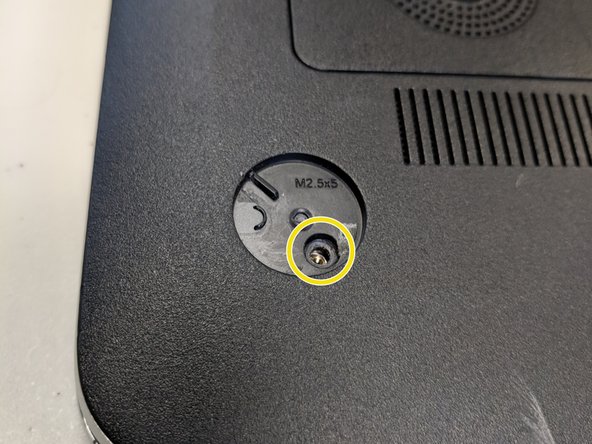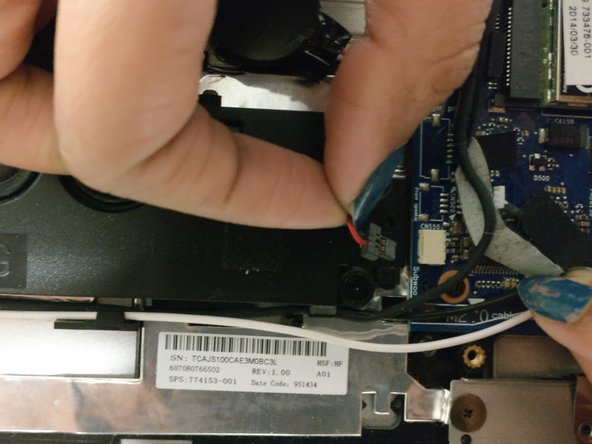简介
This guide demonstrates how to properly remove the Speaker of a HP Envy m6-n010dx.
你所需要的
-
-
Find the battery removal slider.
-
Slide it across while simultaneously popping out and removing the device's battery.
-
-
-
Remove the five marked screws found under the battery using a philips head screwdriver.
-
-
-
-
Remove the marked screws.
-
Pry off the lower two grip pads.
-
Remove the two additional screws underneath the lower grip pads.
-
Remove the large back panel to reveal the inner workings.
-
即将完成!
To reassemble your device, follow these instructions in reverse order.
结论
To reassemble your device, follow these instructions in reverse order.