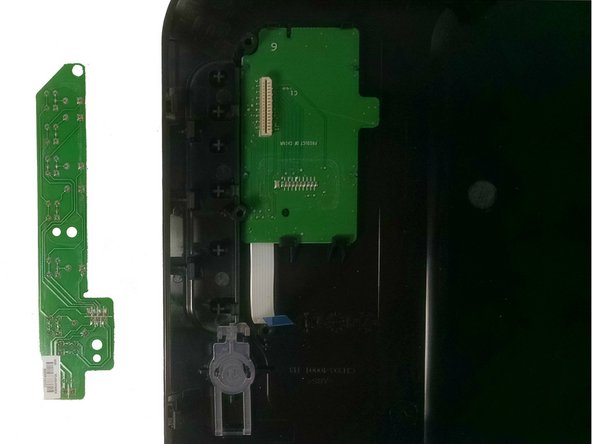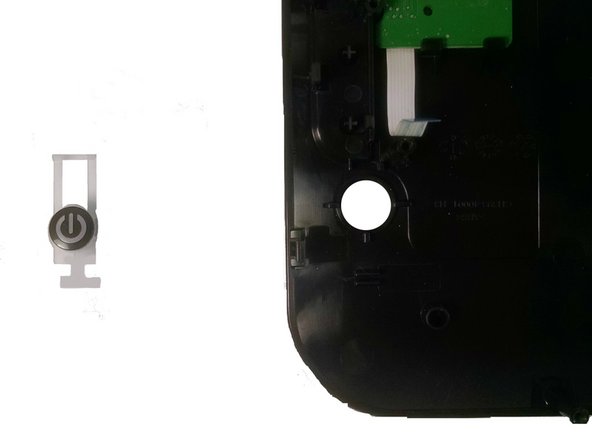简介
The power button of the HP Deskjet 3000 j310a may need to be repaired if it has broken. It may also need to be repaired if it is not functioning in the correct way. This might be caused by it dislodging from its intended location.
你所需要的
-
-
Begin to disassemble the printer by disconnecting from all power sources and computers. Keep cords separate and allow the printer to cool for 5 minutes.
-
-
-
Flip the printer upside down and locate the cover on the left hand side. It is rectangular shape and is held in place by two screws. Unscrew these screws and take off cover.
-
-
-
To release the tray from the printer, you must manually pull it out. Hold the tray and push towards one side of the printer. Then pull away from the printer towards the other side. Keep output tray separate.
-
-
-
Turn the printer upside down. Locate the four screws holding the cover in place. These will be on the edges of the cover.
-
-
-
-
Place fingers on the edge of the red cover. Begin to pull upwards to release the top portion, working your way around the printer. Make sure that it does not fall back into place.
-
-
-
Once the top is loose, there will still be a connection wire between the printer and the cover. This wire will be about one inch wide and white, located under the buttons.
-
-
-
Now that the top cover is removed from the printer body you will need to separate the control panel from the maroon panel.
-
To reassemble your device, follow these instructions in reverse order.
To reassemble your device, follow these instructions in reverse order.