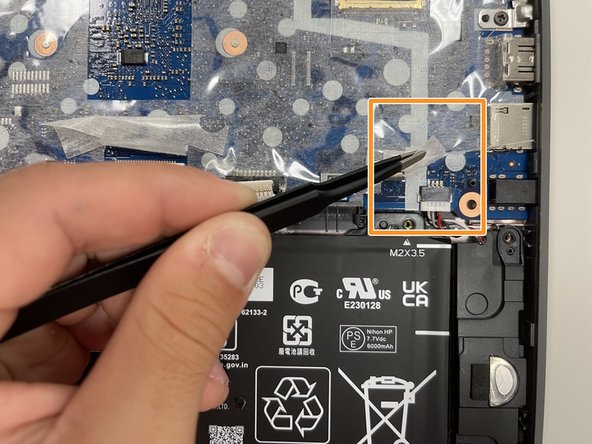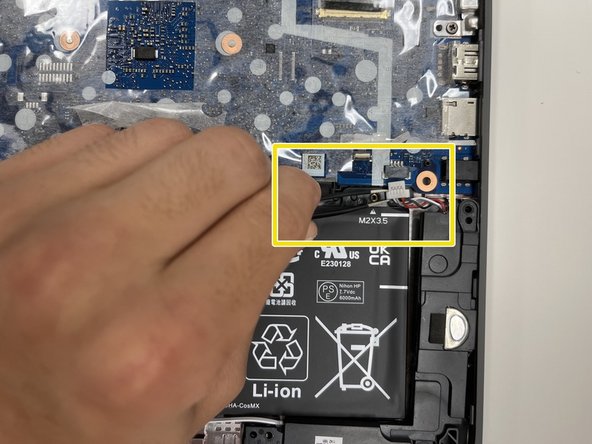简介
This guide will allow the user to fix the battery in the HP Chromebook 11A G8 EE. In this guide, the used will accomplish steps in order to promptly fix the issue.
The battery powers the Chromebook in order to keep it functioning. You may need to fix your battery when it is only powering on when connected to the charging cable.
Be aware of a swollen battery, as it could catch fire. The signs of a swollen battery are the battery is hot, or has a smell.
Before beginning, make sure you power off your Chromebook, and remove any external power sources.
你所需要的
-
-
On the bottom of the laptop, remove four 7 mm screw using a Phillips #1 screwdriver.
-
Using the Phillips #1 screwdriver, remove the two remaining 8 mm screws by the hinges.
-
-
-
-
Using the tweezers, carefully disconnect the battery cable from the motherboard.
-
Use the Phillips #0 screwdriver, remove the four 3.5 mm screws that secure the battery cover to the battery.
-
Using the tweezers, carefully remove the battery cover.
-
To reassemble your device, follow these instructions in reverse order.
To reassemble your device, follow these instructions in reverse order.
2等其他人完成本指南。
一条评论
I am literally in school rn this is so easy. Great instructions easy to follow. Chromebooks are very easy to take apart in school because of the fact that the keyboard assembly and trackpad are one piece. 10/10 instructions would do this again.