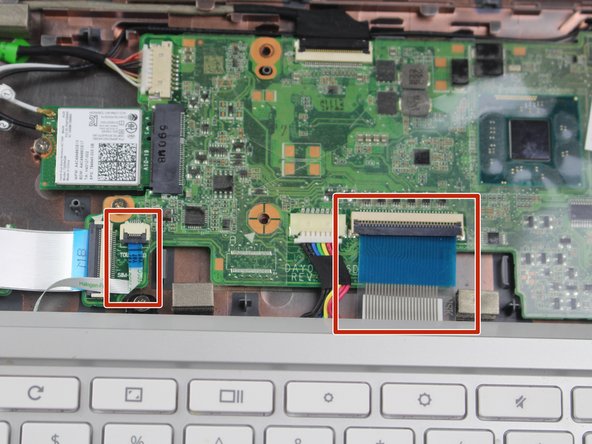简介
In this guide, you will be able to perform the process of removing and replacing your current SD card reader located at the top left corner above the battery. Once the removal of the keyboard is accomplished, you will be able to access other components from your HP Chromebook 11-2210nr.
你所需要的
-
-
Turn over your laptop and remove the 9 visible 6mm screws using the Phillips #1 screwdriver.
-
-
即将完成!
To reassemble your device, follow these instructions in reverse order.
结论
To reassemble your device, follow these instructions in reverse order.