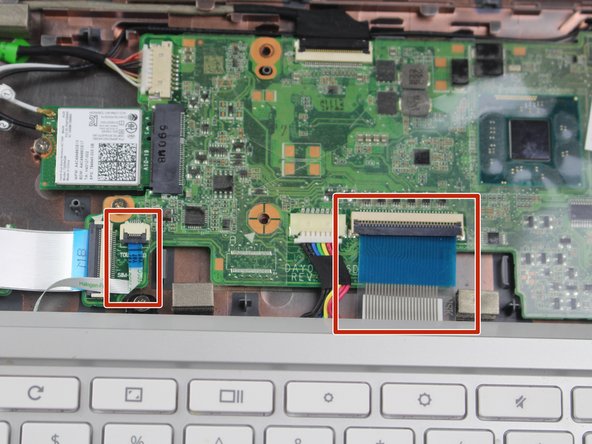简介
This guide will show you the correct way to remove the battery according to an HP Chromebook 11-2210nr in the need to replace a faulty or damaged battery. Once the battery is removed, access to speakers is more accessible.
你所需要的
-
-
Position your closed laptop face down to remove the 9 visible 6 mm screws using a Phillips #1 screwdriver.
-
-
即将完成!
To reassemble your device, follow these instructions in reverse order.
结论
To reassemble your device, follow these instructions in reverse order.