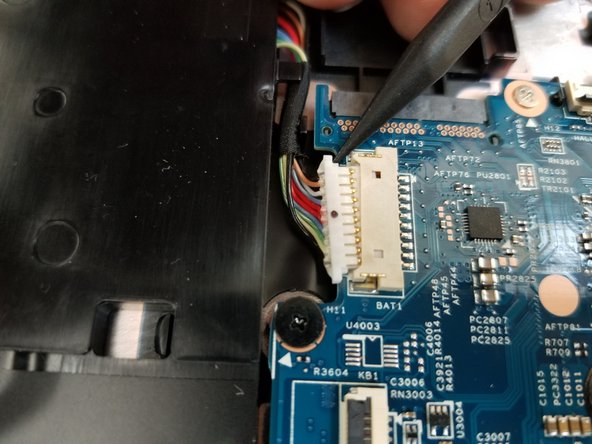简介
This is a replacement guide for the HP Chromebook 11 G5 motherboard. The main purpose of the steps below is to show you how to replace the motherboard. The motherboard connects many other essential components necessary to operate the device. Symptoms of a defective motherboard include being unable to power the device while it is plugged in to charge and displaying a distorted image even when connected to an external monitor. If these steps are followed carefully and correctly the motherboard should be easily replaced. Be sure to power off your device before beginning the replacement process.
你所需要的
-
-
Remove four large rubber pads from the bottom of the device to reveal screws using the pointed end of a spudger.
-
-
To reassemble your device, follow these instructions in reverse order.
To reassemble your device, follow these instructions in reverse order.
3等其他人完成本指南。
一条评论
Why is this labeled as difficult? I just did this on my own, and the only somewhat hard thing was reconnecting the keyboard/trackpad back to the motherboard after I was done. Some one should change it to intermediate at the least.