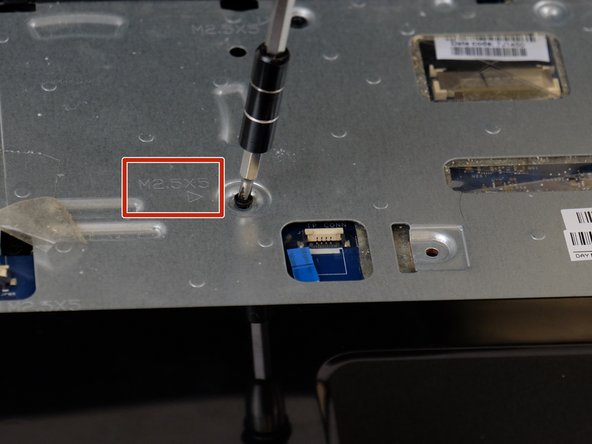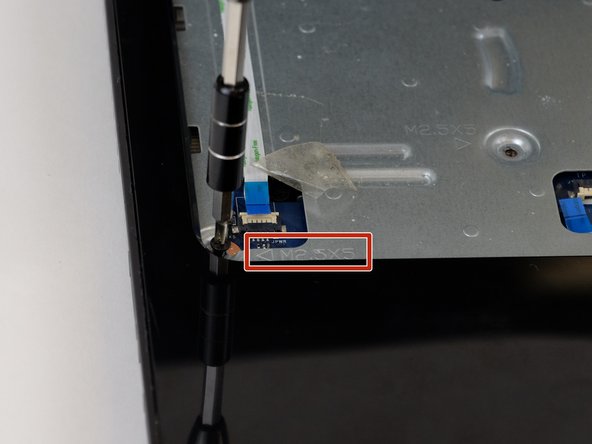简介
This guide will walk you through step by step on how to replace the speakers on the HP 15-g010dx laptop. You will need about 10-15 minutes to do this replacement. Before you embark make sure that you have your replacement speakers ready to install.
你所需要的
-
-
-
Using the Phillips #00 screwdriver, remove the 5 millimeter screws that are visible.
-
即将完成!
终点
2等其他人完成本指南。