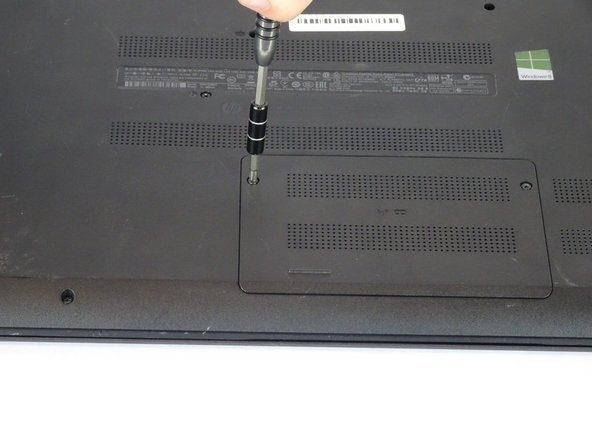简介
This guide explains how to remove the Hard Drive from the HP 15-f009wm notebook computer. This could be done to either replace a corrupt Hard Drive or to upgrade to a larger Hard Drive.
你所需要的
即将完成!
To reassemble your device, follow these instructions in reverse order.
结论
To reassemble your device, follow these instructions in reverse order.
9等其他人完成本指南。
3条评论
This guide helped me so much with my laptop, thanks m8
Hello, i have a question. How much of capacity and technology i could use to upgrade my hard drive?