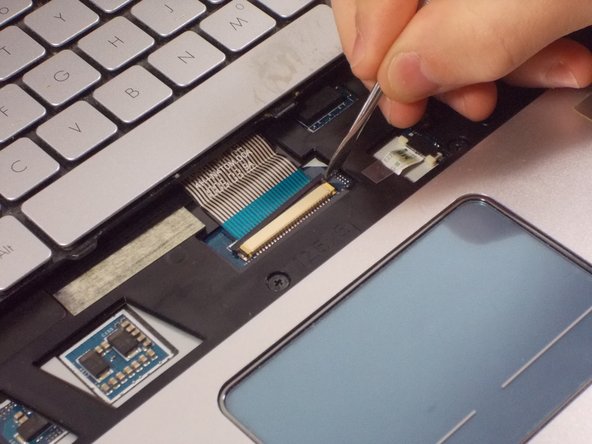你所需要的
-
-
Turn the laptop over so the bottom of the device is facing upwards with the hinge facing away from you.
-
-
结论
To reassemble your device, follow these instructions in reverse order.
2等其他人完成本指南。