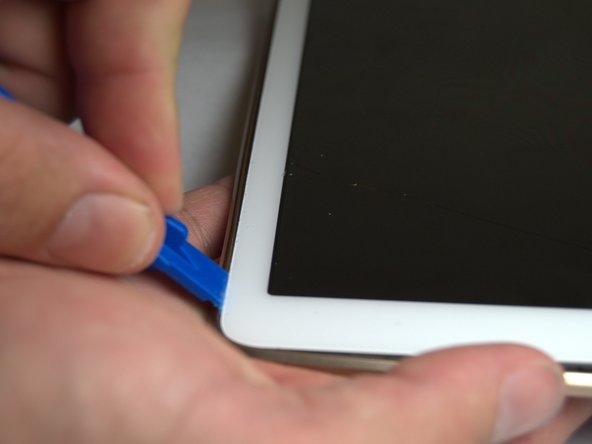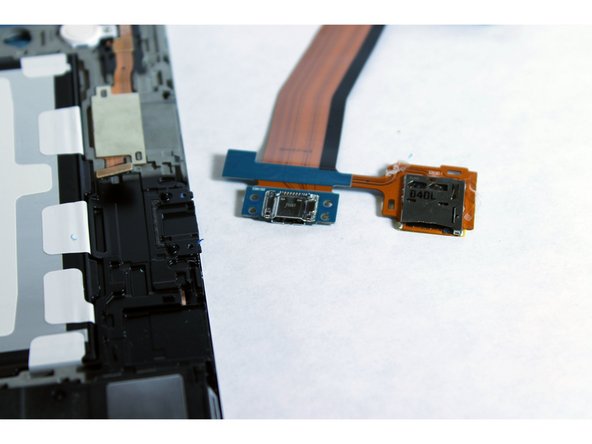简介
This guide will show how to replace the charge port of the device.
你所需要的
-
-
Place the plastic opening tool into the SD card slot or charge port.
-
Try in an upward motion until you see a separation between the tablet and back cover.
-
-
-
Place the plastic opening tool in between the outer rim.
-
Move the tool in a downward motion to separate the 2 parts.
-
Run the tool along the rim to disconnect all connectors holding the outer rim to the back of the device.
-
-
To reassemble your device, follow these instructions in reverse order.
To reassemble your device, follow these instructions in reverse order.
53等其他人完成本指南。
27条评论
Very easy, but first part was bad... SD card wouldn't latch. So TIL to test ports for mechanical function before doing the repair.
You might want to add a description on how to disconnect / reconnect the ribbon cable at the other end of the port. I pried up and did not slide out the ribbon cable. Thus breaking off the connector. Totally my fault and not reflective on your tutorial. I just want others not to experience my goof.
I broke mine as well. Do you know where I can purchase a new connector??
Abby -
Same happened to me. I broke that connector and I had to stick it with a tape and put some paper to strengthen it before covering the back. It is a very fragile and tricky part. The correct way is just to pull the cable back without moving it up. Please add this note to step 10
Alright tutorial. Missed 2 things: 1) I was able to spludge around the rim and easily removed it and the back at the same time. 2) Forgetting to include how to disconnect the ribbon on the inside end could be problematic for first timers.
However, the pictures of how to get the port out were first rate (another tutorial showed different and potentially damaging way to remove it). I am glad I read both. All together it took less than 10 minutes to get everything back together and now it is charging like a champ! Thanks for taking the time to make this.