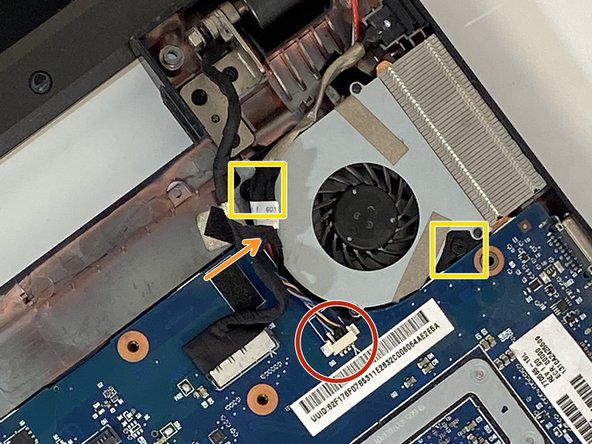简介
If your device feels sluggish/lagging performance-wise over time of use, you might need to change the fan. If these symptoms are followed by overheating easily, the fan being very loud or sounds weird (clicking, clunks, rotational friction), you should definitely do so.
For this teardown, you will need a PH1 Phillips screwdriver and Spudger.
Follow the steps listed to access the fan and then follow back in reverse order to reassemble the laptop one you have replaced the fan with a new one.
你所需要的
The process is simple but tedious. Be patient, keep the screws organized, be gentle with the clips and you are good to go!
The process is simple but tedious. Be patient, keep the screws organized, be gentle with the clips and you are good to go!
2等其他人完成本指南。