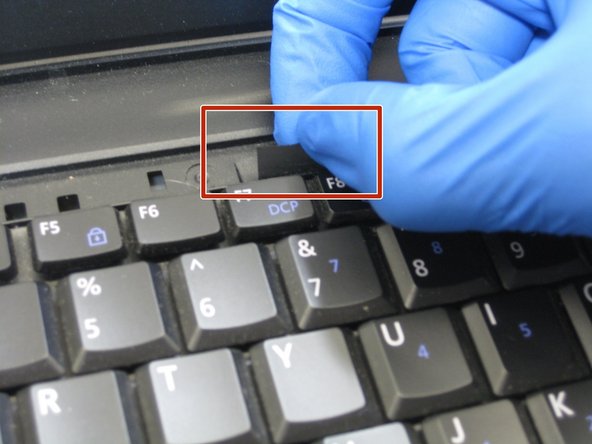简介
As a quick warning before you dive into replacing your speakers, this will be a long, hard task. By the time you will even see the speakers the laptop will be completely taken apart. Make sure to not lose your screws and ensure you have plenty of time and space before you follow this guide.
你所需要的
-
步骤 1 Keyboard
注意:步骤 1-3 源自标记为进行中的 指南。
-
Open the laptop and locate the volume panel on the keyboard.
-
Use the spudger to get underneath the righthand side of the panel and gently pry up the side.
-
-
步骤 4 Battery
注意:步骤 4-6 源自标记为进行中的 指南。
-
Position the laptop upside down with the battery facing towards you.
-
Locate the battery latches circled in red.
-
-
To reassemble your device, follow these instructions in reverse order.
To reassemble your device, follow these instructions in reverse order.
另外一个人完成了本指南。