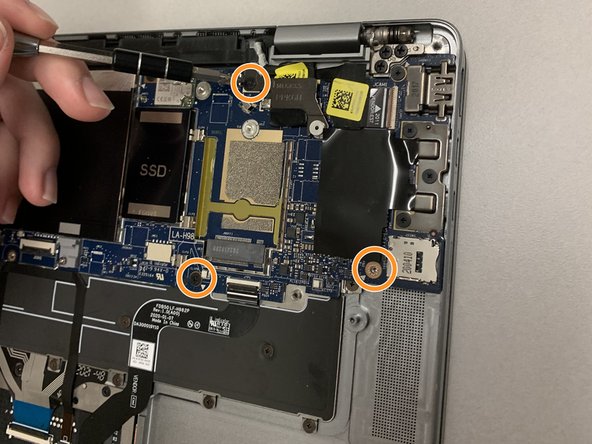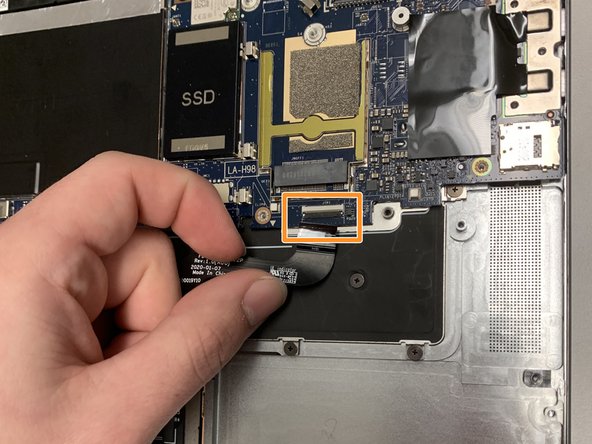你所需要的
-
-
Flip the device so that the base plate is facing you.
-
Use a Phillips #0 screwdriver to remove the nine 5.5 mm screws securing the base plate.
-
-
-
-
Use a Phillips #0 screwdriver to remove the four 3.5 mm screws.
-
-
-
Use a Phillips #00 screwdriver to remove the four screws.
-
Use a Phillips #00 screwdriver to remove the three screws.
-
即将完成!
To reassemble your device, follow these instructions in reverse order.
结论
To reassemble your device, follow these instructions in reverse order.