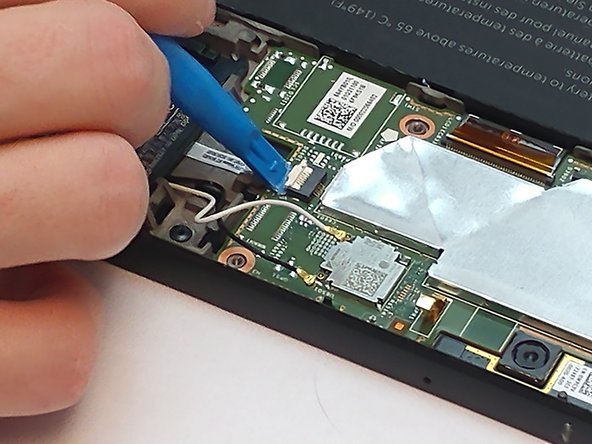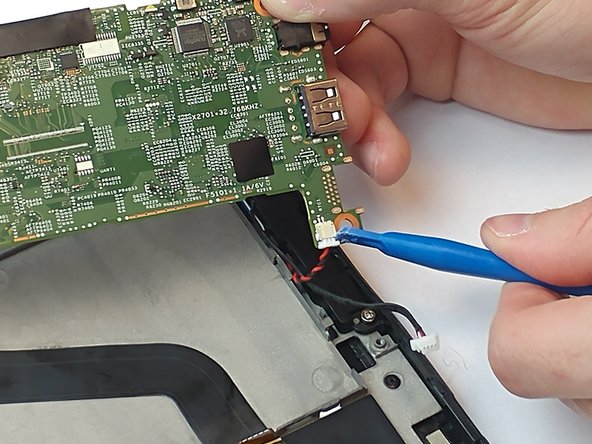简介
We're going teach you how to remove the rear facing camera from the Dell Latitude 10-ST2e.
你所需要的
-
-
Using the blue opening tool, separate the back plastic cover from the device. Start in a corner, and work your way around the tablet.
-
-
-
-
Once the motherboard is removed, place on a flat surface facing down. Use the plastic opening tool to disconnect and remove the camera from the motherboard.
-
即将完成!
To reassemble your device, follow these instructions in reverse order.
结论
To reassemble your device, follow these instructions in reverse order.
另外一个人完成了本指南。