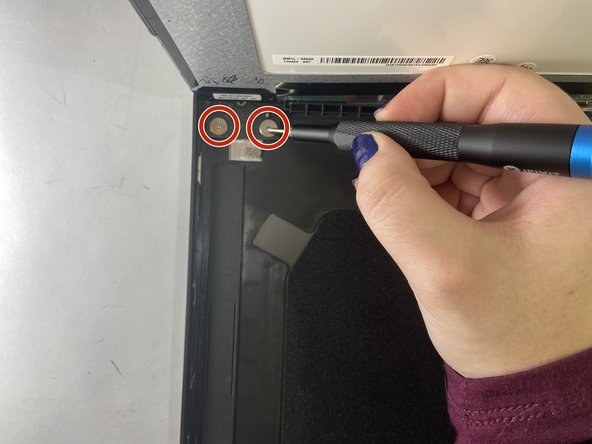简介
This guide will walk you through how remove the hinges from the systems board and palm rest of a Dell Inspiron 7573 2-in-1 computer. This guide is useful for replacing a hinge that may be defective or damaged. Complications such as your computer having a hard time opening and closing the screen may be remedied by replacing such hinges.
你所需要的
-
-
Remove the four 5 mm screws from the bottom edge of the laptop using a Phillips #00 screwdriver.
-
Loosen the remaining six captive screws from the bottom cover with a Phillips #00 screwdriver.
-
-
-
-
Using a Phillips #00 screwdriver, remove the 3 mm screw that secures the wireless-card bracket and wireless card to the I/O board.
-
Lift the wireless-card bracket off of the wireless card.
-
Disconnect the white and black antenna cables from the wireless card.
-
Slide and remove the wireless card from the wireless card slot.
-
-
-
Peel off the tapes that secure the display cable and touch-screen board cable to the system board.
-
Open the latches and disconnect the display cable and the touch-screen board cable from the system board.
-
To reassemble your device, follow these instructions in reverse order.
To reassemble your device, follow these instructions in reverse order.