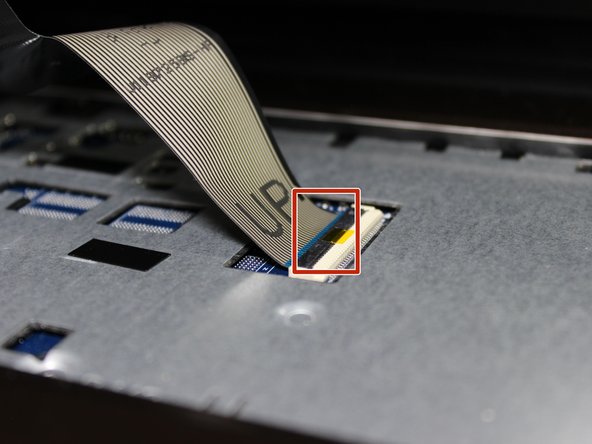简介
When replacing the keyboard, it is recommended to be gentle and patient since it can be very easy to scratch the laptop with our tools if we are not careful.
你所需要的
-
-
-
Remove three 4.8mm screws from the hard drive with a JIS #00 screwdriver.
-
Slide the hard drive to the left.
-
Slide the hard drive to the right and up.
-
即将完成!
To reassemble your device, follow these instructions in reverse order.
结论
To reassemble your device, follow these instructions in reverse order.