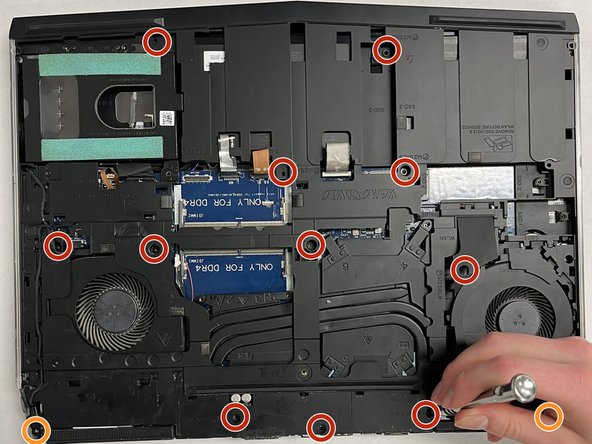简介
If you need to replace the touchpad in your Dell Alienware 15 R3, this guide will help you do so.
Before you start the repair, be sure to unplug the charger and power off the laptop.
你所需要的
-
-
Remove the 6 M2.5x13 screws holding on the back cover.
-
Remove the 1 M2x3 at the rear of the device that is holding the back cover on.
-
Gently pry on sides of the back cover with the iFixit Opening Tool to release tabs.
-
Pull up and backwards to remove the cover from the computer.
-
-
-
-
Remove the light cable between the hard drive port and fan.
-
Open the latch and remove the keyboard cable. Open the latch and remove the keyboard backlight cable. Open the latch and remove macro keys cable.
-
Remove the 11 M2.5x8 screws holding the base to the computer.
-
Remove the 2 M2x3 screws.
-
To reassemble your device, follow these instructions in reverse order.
To reassemble your device, follow these instructions in reverse order.