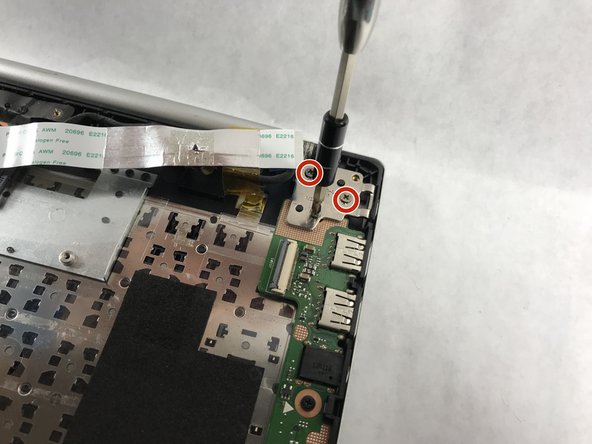简介
In this guide, you will learn how to replace the touchscreen display on the Asus V500CA-DB51T. This guide was made to help with replacing a broken or defective touchscreen display, and is a moderately challenging repair.
你所需要的
-
-
Remove the following ten screws securing the lower case to the upper case:
-
The top left and right corners have .7 cm screws.
-
The two top-middle and four bottom are .4 cm screws.
-
The middle left and right are .8 cm screws.
-
Remove the screws using the Phillips #00 screwdriver.
-
-
-
-
Locate the section of the device that houses the WiFi Card.
-
This should be a white, square-shaped object located just above the left end of the battery.
-
-
-
Gently remove the ribbon cable using tweezers.
-
Using the Phillips #00 screwdriver remove the six .4 cm screws from the screen brackets.
-
To reassemble your device, follow these instructions in reverse order.
To reassemble your device, follow these instructions in reverse order.
另外一个人完成了本指南。