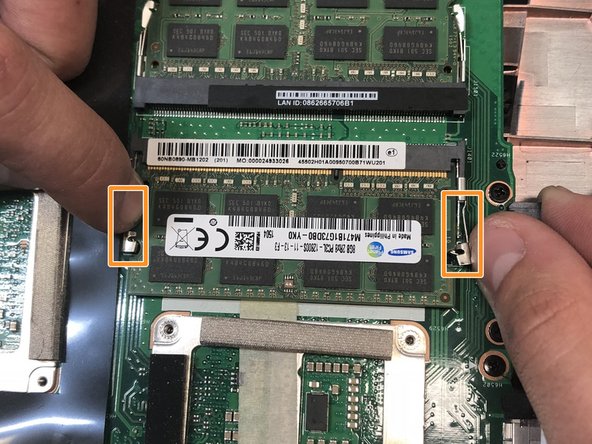简介
This guide will explain the step-by-step process for replacing your RAM. Replacing the RAM could be necessary if you're laptop is not turning on.
你所需要的
-
-
Lift the rubber cover found on the bottom of the laptop.
-
Remove the 5.2 mm screw with a Phillips 1 Screwdriver.
-
-
-
-
Use a pair of tweezers to remove the top four rubber stoppers found on the bottom of the laptop.
-
-
-
Use a Phillips 1 Screwdriver to remove the four 6.8 mm screws underneath the back panel.
-
Lift away the metal housings from each side of the laptop.
-
To reassemble your device, follow these instructions in reverse order.
To reassemble your device, follow these instructions in reverse order.
另外一个人完成了本指南。