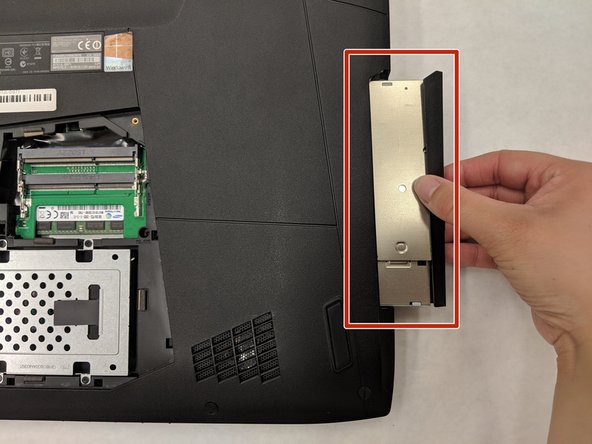简介
This guide will show you how to replace the left and right buttons on your Asus ROG G751JL-DS71 track pad. This is important for usability of the laptop.
你所需要的
-
-
Lift the rubber cover found on the bottom of the laptop.
-
Remove the 5.2 mm screw with a Phillips 1 Screwdriver.
-
-
即将完成!
To reassemble your device, follow these instructions in reverse order.
结论
To reassemble your device, follow these instructions in reverse order.
3等其他人完成本指南。