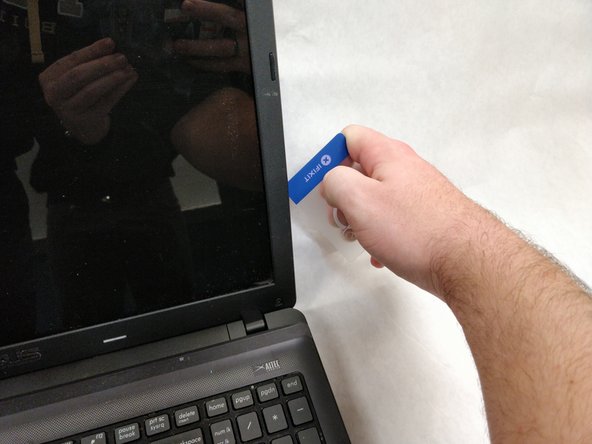简介
If your screen begins to flicker, is broken, or cracked you can use this guide to remove and replace the screen in order to look as good as new.
你所需要的
即将完成!
To reassemble your device, follow these instructions in reverse order.
结论
To reassemble your device, follow these instructions in reverse order.
3等其他人完成本指南。