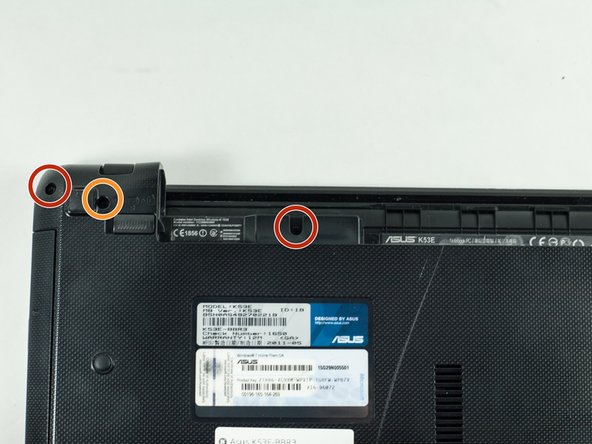简介
This guide will instruct you on how to properly remove the optical drive.
你所需要的
-
-
Place your laptop face down in front of you.
-
Slide the button in the top right corner to the right so that the orange marker is showing.
-
Press the spring loaded latch to release the battery from the computer.
-
-
-
Insert the spudger into the indent near the "ESC" key.
-
Firmly wiggle the spudger across the keyboard in between the space until you can remove the keyboard.
-
-
-
-
On the back of the laptop unscrew the eighteen 5mm Phillips #1 screws.
-
Unscrew the two 5mm Phillips #1 screws.
-
To reassemble your device, follow these instructions in reverse order.
To reassemble your device, follow these instructions in reverse order.