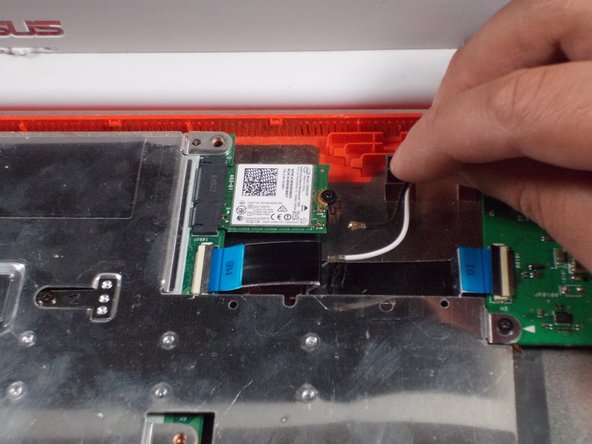简介
If your Asus Chromebook C300SA-DS02 motherboard breaks or becomes damaged and you need to replace it, follow this guide. You will need to remove the back cover and keyboard to access it and follow several other prerequisite guides before you begin.
你所需要的
-
-
Remove the eight 8.0mm Phillips #0 screws on the bottom of the laptop.
-
Remove the three 6.0mm Phillips #0 screws.
-
-
-
-
Use the spudger to pop the black and white coaxial WiFi cables up from the WiFi card.
-
-
-
Using your Phillips #0 screwdriver, unscrew three, 3.6mm screws from the silver heatsink.
-
Remove the heatsink from the motherboard.
-
To reassemble your device, follow these instructions in reverse order.
To reassemble your device, follow these instructions in reverse order.