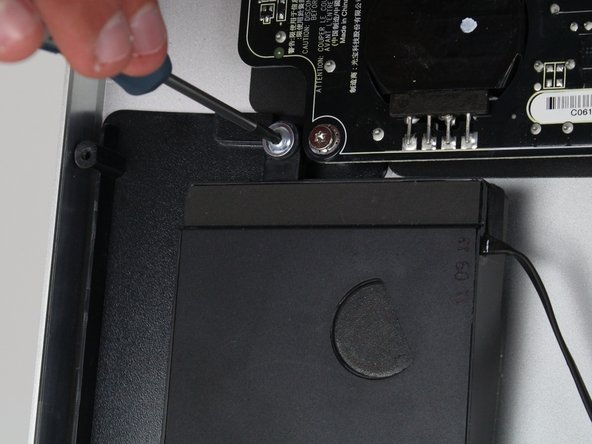本指南有最近更改,您可查看未经巡查的最新版本。
简介
There are three different speakers within the Apple Thunderbolt display and each can be taken out without having to take out the others. This makes it easy to just replace the single speaker that is broken and needs to be repaired.
你所需要的
-
-
-
To the left of the middle speaker (the large black component in the middle of the device), there will be a couple of wires.
-
Use the tweezers to remove the piece of tape to free the wires.
-
Next, to the right of that piece of tape is black electrical tape that needs to be removed.
-
Use the tweezers to remove the piece of black tape.
-
To reassemble your device, follow these instructions in reverse order.
To reassemble your device, follow these instructions in reverse order.
7等其他人完成本指南。
一条评论
Bonjour ,
J'ai un soucis sur mon écran Apple Display Thunderbolt 27" 2011 ( relié a un macbook pro retina 15" de 2015 en parfait état de fonctionnement )
L'affichage et le son se coupaient tout seul sans aucune intervention de ma part , j'ai dans l'ordre procédé à ces changement :
Changement de cable Thunderbolt/Magsafe > Problème identique
Remplacement de la carte mere ( gestion affichage/son/ports USB...) > Resolution de la coupure de l'affichage mais le SON se coupe et bascule automatiquement sur le MBPR sans possibilité de reselectionner l'Apple Display
Je ne sais pas si cela est lié mais j'ai remarqué que dans les réglages son , lorsque les HP sont fonctionnels , cela m'indique que AUDIO MONITEUR est en USB ?...
J'hesite maintenant à remplacer la carte d'alimentation 250W ou bien d'isoler chaque HP pour voir si l'un d'eux serait en cause mais je doute qu'un HP puisse mettre en défaut la sortie audio ..
Des pistes ?
Merci d'avance pour vos idées