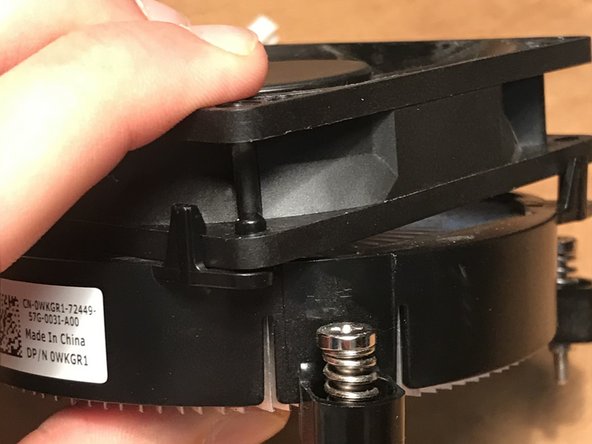简介
This guide will demonstrate removing an old CPU fan and installing a new CPU fan in the Alienware x51 r3 desktop computer. This should be done if the user notices excessive heat coming from the computer.
This guide will require the use of a #0 Phillips screwdriver. A set of needle nose pliers may also be necessary for some steps.
Before beginning, user should ensure that the computer is powered down and unplugged from any power source.
你所需要的
-
-
Lay down the case so that the power button is on the far right corner and is facing your right.
-
Unlock the side panel on the bottom edge by pushing its ridgeline towards the top edge. Lift the panel off of the case.
-
-
After installation of the new CPU fan, the user’s computer should run more efficiently.
2等其他人完成本指南。