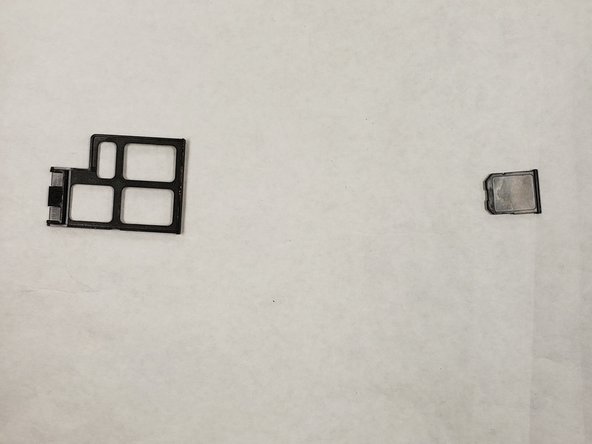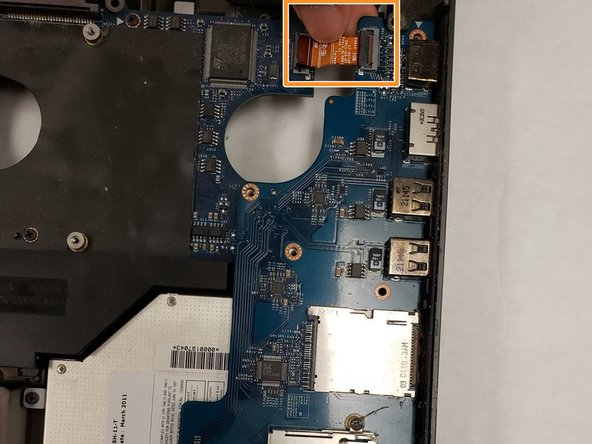简介
This guide illustrates the steps needed to locate, remove, and replace the CD drive in an Alienware M18x gamer laptop.
你所需要的
-
-
-
Computer should be upright.
-
Find the connecting tab that is holding the laptop's top section in place.
-
Disconnect the tab with needle-nose pliers.
-
Lift the panel up slowly to gain access to the internal parts.
-
即将完成!
To reassemble your device, follow these instructions in reverse order.
结论
To reassemble your device, follow these instructions in reverse order.
另外一个人完成了本指南。