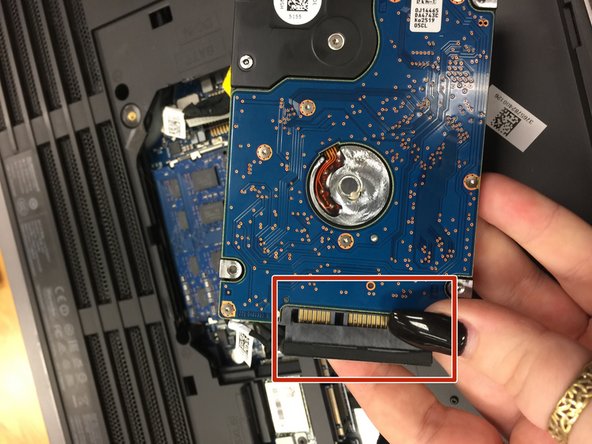简介
This guide will show you how to replace your Hard Drive.
你所需要的
-
-
Make sure the laptop is unplugged from any power source.
-
Put the laptop facing down on a hard surface.
-
-
即将完成!
To reassemble your device, follow these instructions in reverse order.
结论
To reassemble your device, follow these instructions in reverse order.