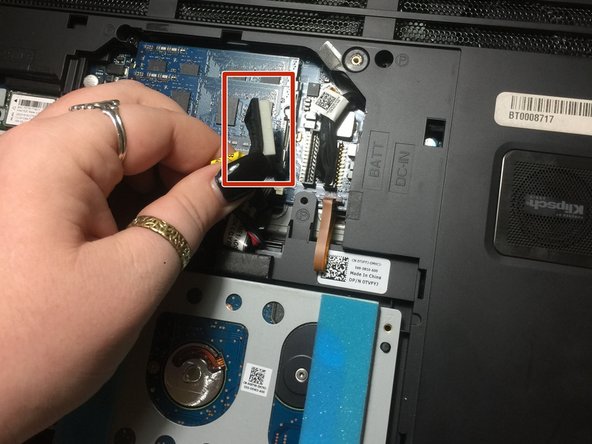简介
One of the causes for a blank or pix-elated screen could because it is cracked. In this guide, we will show you how to replace your screen.
你所需要的
-
-
Put the laptop on a hard surface.
-
Make sure that the Alienware is not plugged into any power source.
-
First, we need to unplug the battery.
-
-
即将完成!
To reassemble your device, follow these instructions in reverse order.
结论
To reassemble your device, follow these instructions in reverse order.