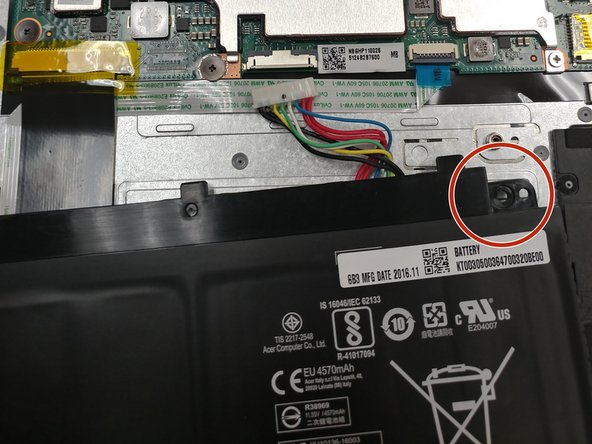你所需要的
-
-
First begin by flipping the laptop on its back and having the back cover face you directly.
-
Then unscrew the ten Phillips head screws that hold down the back cover using a Phillips #0 Screw Driver.
-
-
-
-
look for the battery in the bottom half of the computer
-
Once you have found the battery, look for the screws that secure the battery, in the upper left and right corners.
-
即将完成!
To reassemble your device, follow these instructions in reverse order.
结论
To reassemble your device, follow these instructions in reverse order.