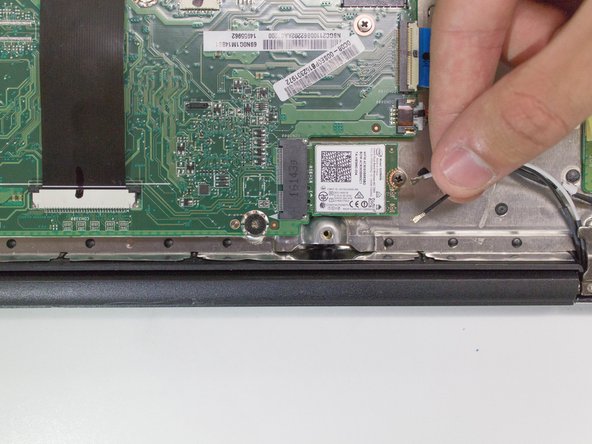简介
This is a guide designed to instruct you on how to replace the power port on your Chromebook. Make sure that your computer is powered off before you begin to work on it. All you need for this replacement is a Phillips #0 screwdriver, a plastic spudger, and tweezers. Remember to be careful when handling the internal components of your computer as they are fragile.
你所需要的
-
-
Insert a plastic opening tool into the crack between the bottom panel and the side of the computer.
-
Gently pry the panel off the computer by continuously pulling up and on the panel and moving the plastic opening tool around the crack until the panel comes off.
-
Remove the bottom panel and set it aside.
-
-
-
-
Remove the four 4mm Phillips #0 screws from the hinge plates on the two corners of the laptop.
-
To reassemble your device, follow these instructions in reverse order.
To reassemble your device, follow these instructions in reverse order.
13等其他人完成本指南。
7条评论
Require a link for a new power port
Do a search for 50.GC2N5.003
The guide is excellent and easy to follow.
However, a word of advice. If you do want to disconnect the wires be warned that their terminals are extremely small and difficult to get back if damaged. It appears to be a soft metal and if you do not line them up exactly the holes on the wireless chip will distort and you will find it impossible to put them back on. I speak from experience and the only solution is to either buy a new wireless adaptor or to solder the wires on.
That itself is fiddly and I have yet to find out if it has worked on mine. (I need to buy a soldering iron). As the wire is an antenna only, I am assured that it should still work even without a connection, provided that you are near the router.
My recommended procedure is not to disconnect the wires but instead to take the small screw out of the adaptor itself and then press down and slide it out. That will free the two halves of the computer without separating the wires.
Thanks for giving my Chromebook a new lease on life! I followed all of the steps except (1) disconnecting the wireless adapter and (2) separating the base from the screen. Those two steps seemed unnecessary, and since I don't repair my own devices regularly, I was worried I might cause more trouble for myself than the convenience was worth. The rest was very helpful and clearly written/highlighted in the photos. Thank you again!