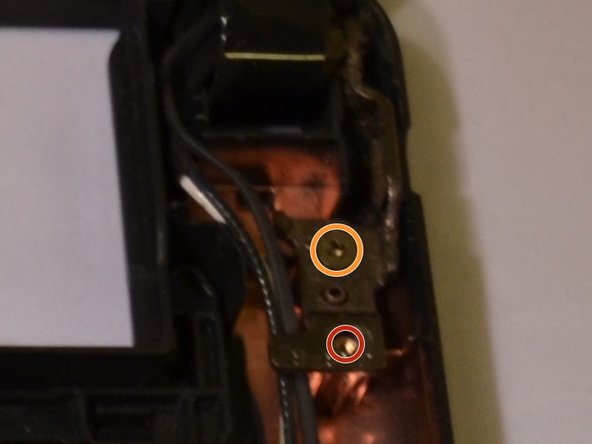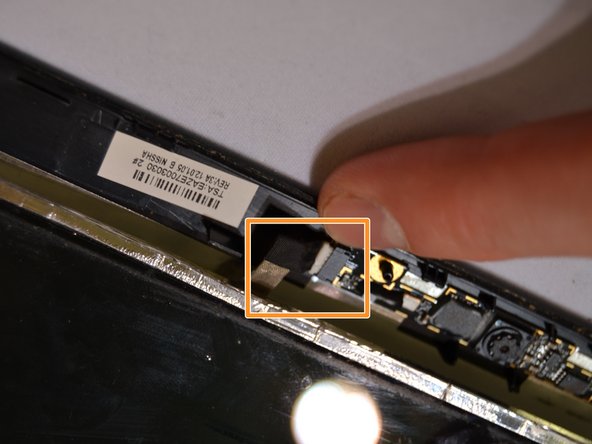简介
In this guide, we will be replacing a broken screen using the proper tools needed to take apart the screen. We will then guide you through each step to help the reader take apart the screen, discard the old screen, and place a new LCD screen into the computer.
你所需要的
-
-
Put on an anti-static wrist band, attaching the end onto a large piece of metal.
-
Make sure the laptop is unplugged from its charging cord.
-
Flip the laptop over to view the underside.
-
Slide the right battery lock/unlock button to unlock, sliding the tab outward to unlock.
-
At the same time, slide the left tab outwards while placing a thumb on the grip strips of the battery and pull the battery outwards until it slides out.
-
-
To reassemble your device, follow these instructions in reverse order.
To reassemble your device, follow these instructions in reverse order.
6等其他人完成本指南。