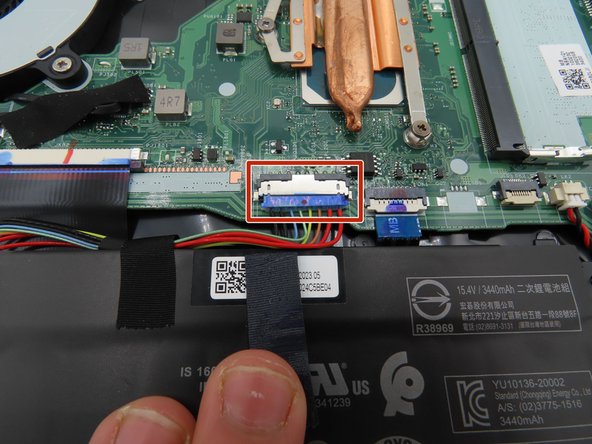简介
If you are experiencing decreased battery life in your Acer Aspire 5 A515-56-347N, this guide will explain how to fully remove the laptop's battery in order to install a replacement.
Electrostatic discharge (ESD) can irreparably damage the components of your computer. While following this guide, avoid wearing static-prone clothing such as wool or flannel, or working on surfaces such as carpet. Optionally, you may use an ESD bracelet and/or mat to remain grounded throughout the repair process and minimize the risk of ESD damage.
For additional information, you may consult this device's safety guide and user manual (see attachments), or the manufacturer's support page.
你所需要的
-
-
Turn the laptop off, and disconnect the power cable.
-
Flip the laptop upside down.
-
Remove the eleven 6.6 mm Phillips #0 screws from the bottom cover.
-
-
-
-
Use a plastic spudger to loosen the black tape around the large battery connector on the motherboard.
-
Once loosened, pull back on the tape to remove it from the connector.
-
Use a plastic spudger to pull the battery connector away from the motherboard.
-
To reassemble your device, follow these instructions in reverse order.
To reassemble your device, follow these instructions in reverse order.