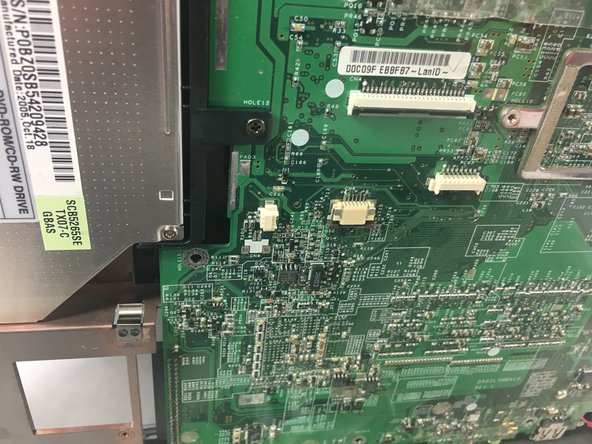简介
In this guide, you will be instructed on how to replace the optical drive in your laptop. Your optical drive allows for your computer to read CD ROMs.
This replacement is a bit difficult, and will take you 9 steps to complete. However, you must remove the hard drive, internal fan, and battery first.
你所需要的
-
-
Turn the Acer Aspire 3003WLCi so that the bottom of the laptop is facing up. Orient it so that the battery is on your left.
-
-
-
The panel you will be removing to access the internal fan is located at the bottom of the laptop.
-
-
-
-
Turn the Acer Aspire 3003WLCi so that the back of the laptop is facing towards you.
-
You will be opening the tabs on the back of the laptop in order to access the internal components.
-
To reassemble your device, follow these instructions in reverse order.
To reassemble your device, follow these instructions in reverse order.