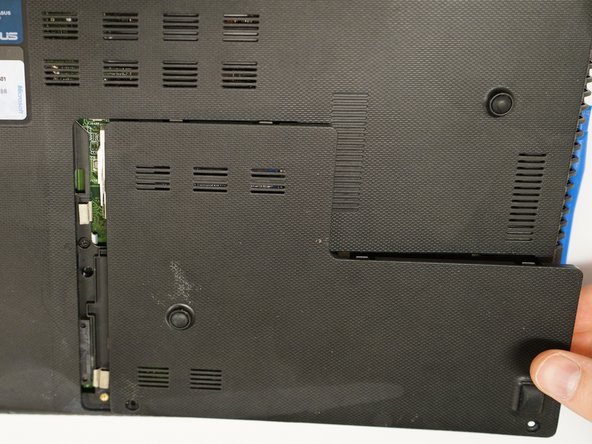简介
In this guide, the user will be able to follow step-by-step instructions for replacing the screen in his or her ASUS U46E-RAL7 Laptop.
你所需要的
-
-
Remove two (2) 9mm x 4mm screws from the back panel with the size 0 Phillips head screwdriver.
-
Remove two (2) 7mm x 4mm screws from the back panel with the size 0 Phillips head screwdriver.
-
Remove six (6) 7mm x 4mm screws with the size 0 Phillips head screwdriver.
-
Remove three (3) 3mm x 3mm screws with the size 0 Phillips head screwdriver.
-
Remove one (1) 4mm x 4mm screws with the size 0 Phillips head screwdriver.
-
-
-
-
Flip the device so that the laptop will open away from you to remove the hinge cover behind the screen.
-
Place index fingers underneath the hinge cover and gently pull up.
-
The cover will pop off easily with a click.
-
Remove five (5) 5mm x 4mm screws from the hinge compartments of the device with the size 0 phillips head screwdriver.
-
-
-
Open the screen.
-
Carefully lift the keyboard panel. The keyboard will be attached to the motherboard by two ribbons.
-
To disconnect the ribbons, use your fingernails to push down gently on the protruding plastic at the base of the connector. There is a soft click and ribbon releases. Repeat for the other ribbon.
-
-
-
Use the straight tweezers to disconnect the wires attaching the screen to the main computer by pulling up gently. The computer screen should be open and away from you.
-
To reassemble your device, follow these instructions in reverse order.
To reassemble your device, follow these instructions in reverse order.