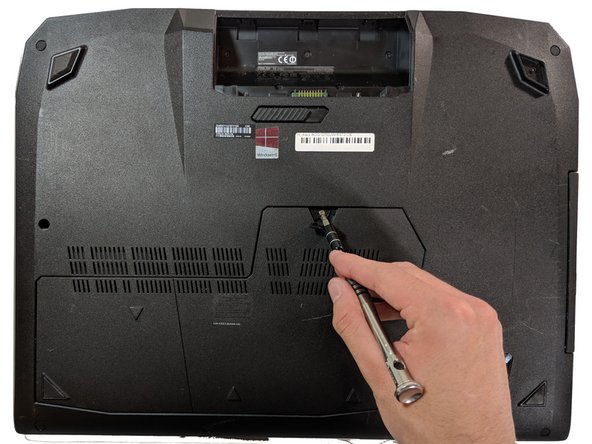简介
The RAM is where the working memory of the computer is and replacing it will allow your computer to perform better.
Replacing the RAM is the easiest and cheapest way to help speed up a computer.
你所需要的
-
-
With your finger, push this slide to the right. The battery should pop out of place.
-
-
即将完成!
To reassemble your device, follow Steps 1-4 in reverse order.
结论
To reassemble your device, follow Steps 1-4 in reverse order.
另外一个人完成了本指南。