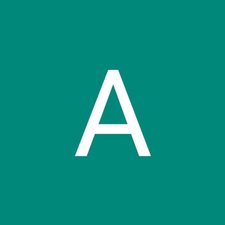简介
Details to remove the keyboard of ASUS Chromebook Flip C100PA-RBRKT07
你所需要的
-
-
Use the T5 screwdriver to remove the nine 2.1 mm screws from the bottom of the device.
-
-
即将完成!
To reassemble your device, follow these instructions in reverse order.
结论
To reassemble your device, follow these instructions in reverse order.
另外一个人完成了本指南。